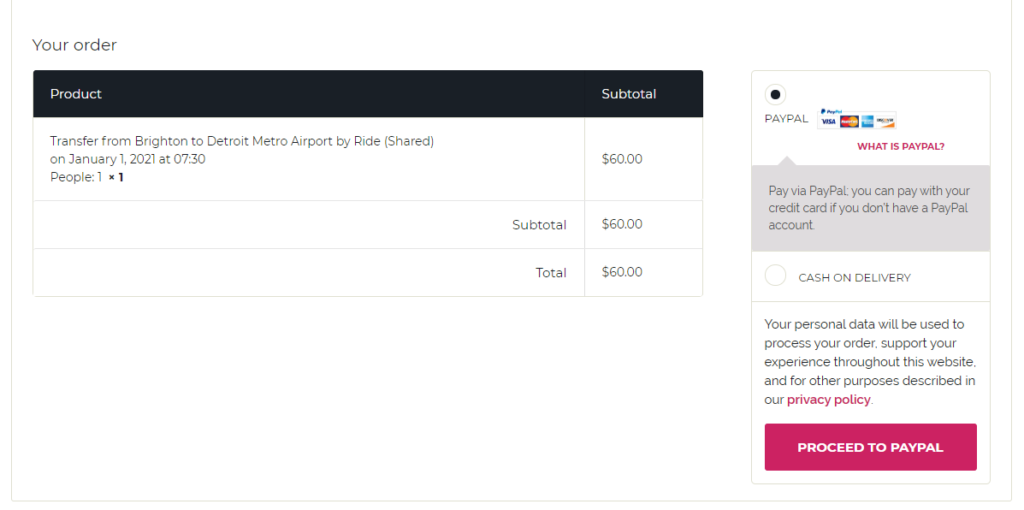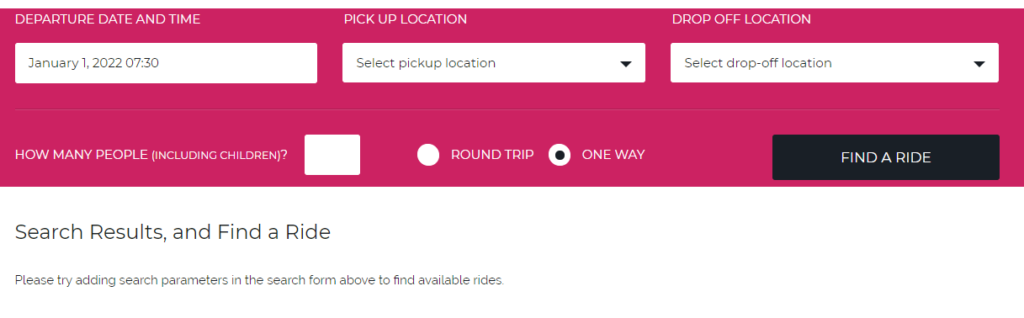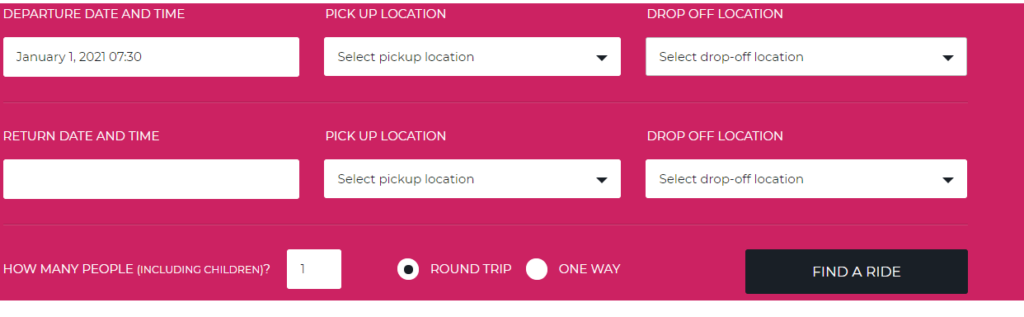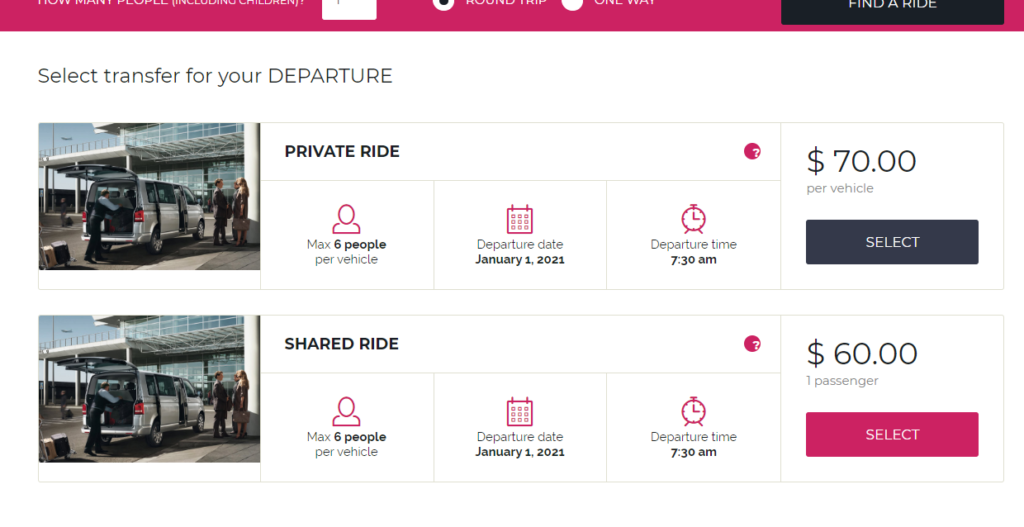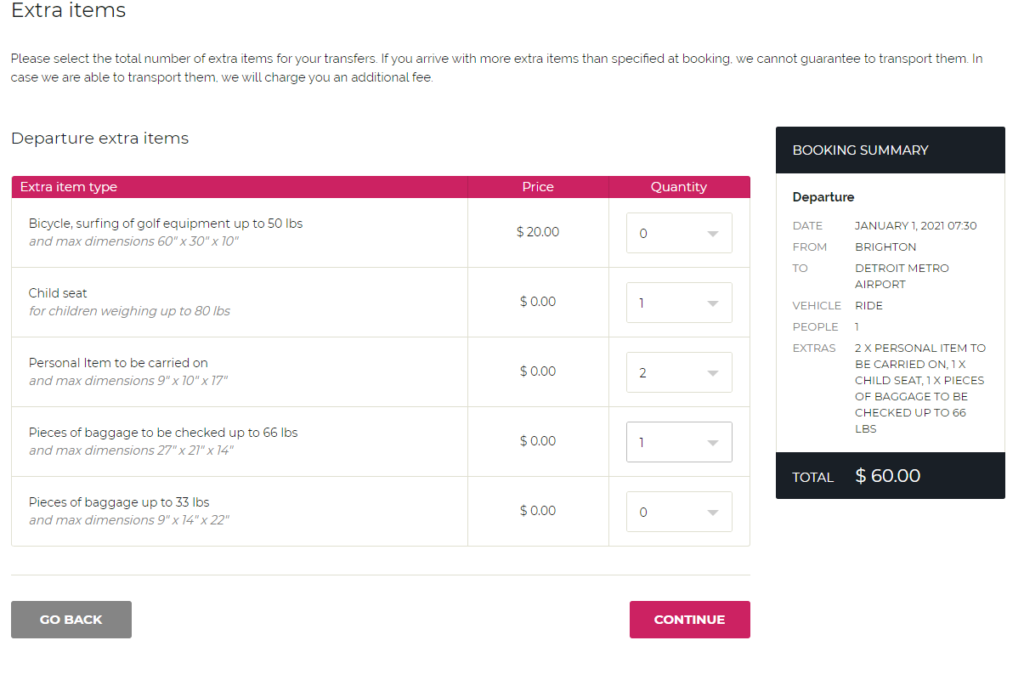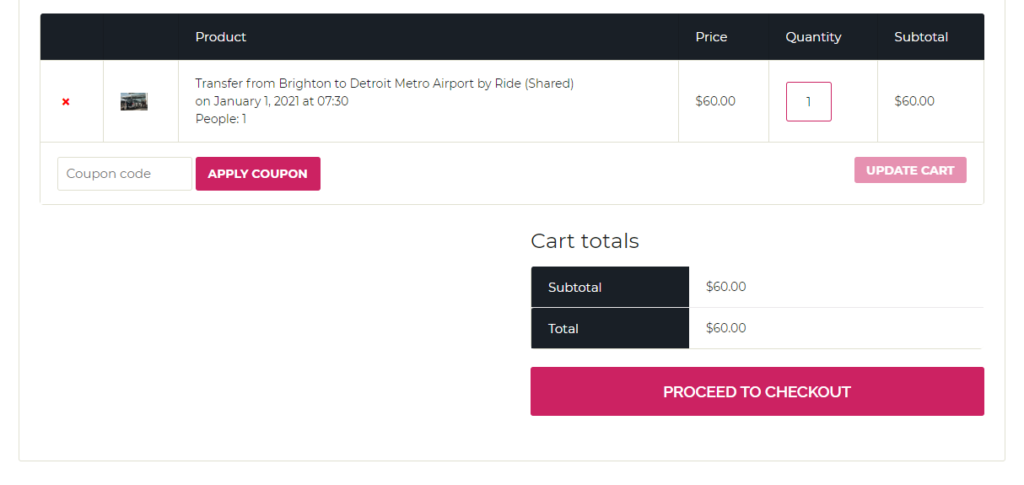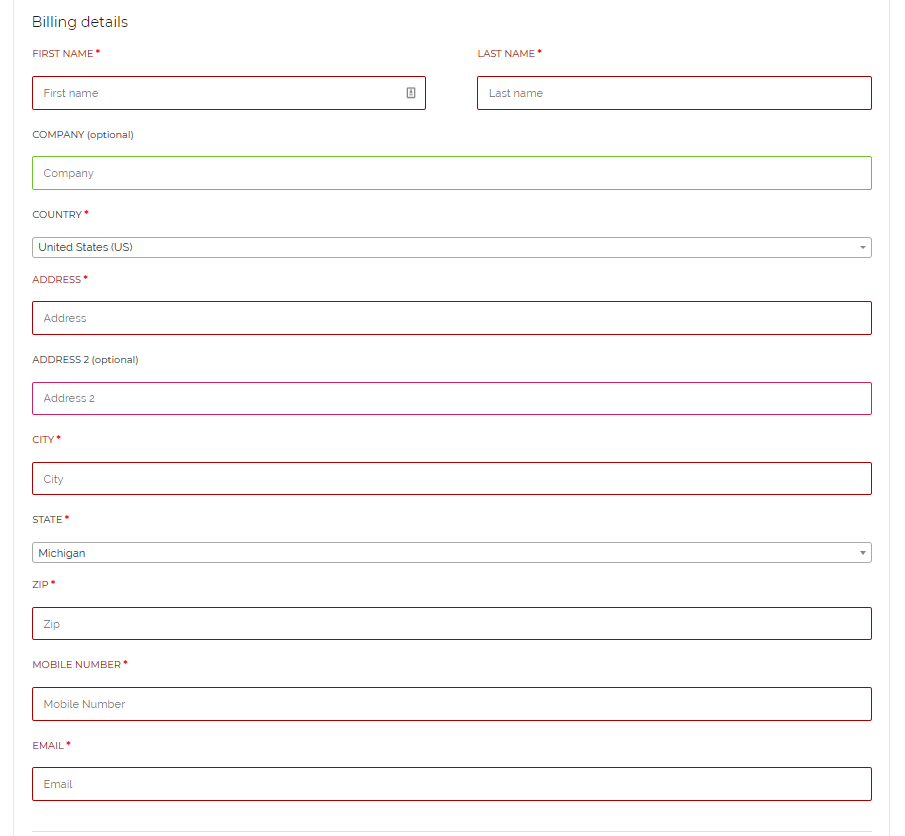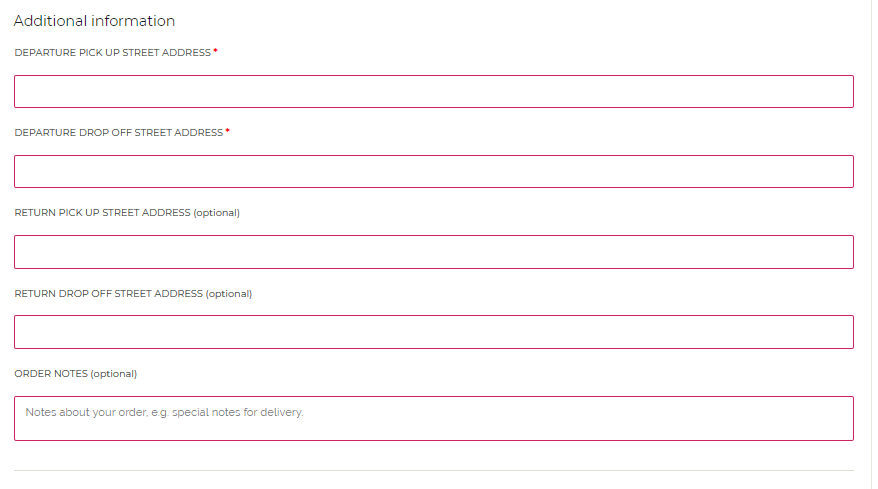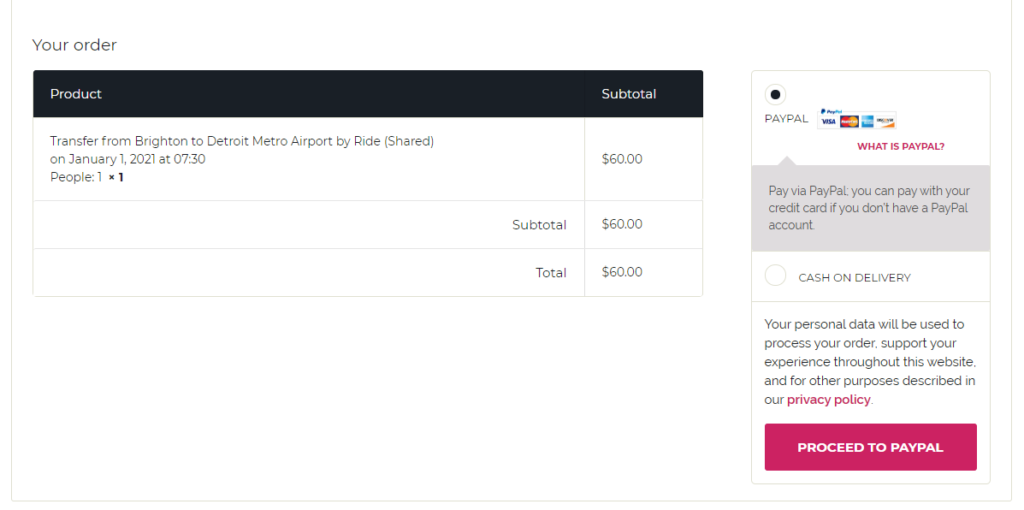Date: June 28, 2015
By admin
Categories:
- Go to the Search Page and fill in as much information as you can
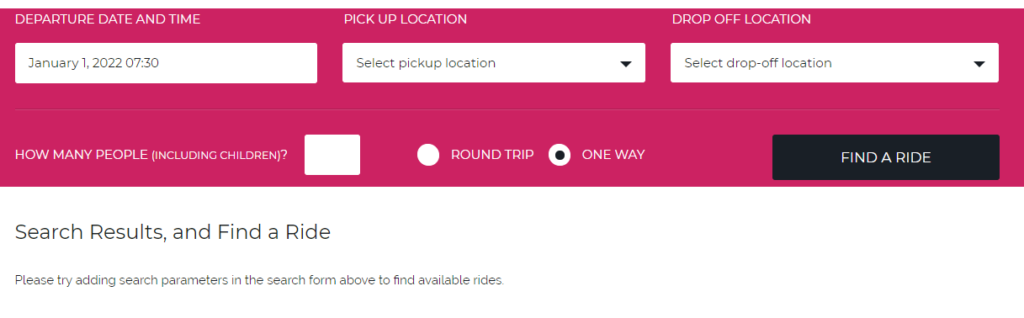
- Departure date and time (if flying, you’d select your flight’s departure date and time, Not when you want to be picked up)
- Departure Pick up location (where your driver will pick you up)
- Departure Drop off location (where your driver will drop you off)
- How many people (including children) are traveling with you
- If this is a one way ride, leave “One Way” selected
- click “Find a Ride” to see available rides.
- If this is a round trip ride, Select “Round Trip” and fill in your:
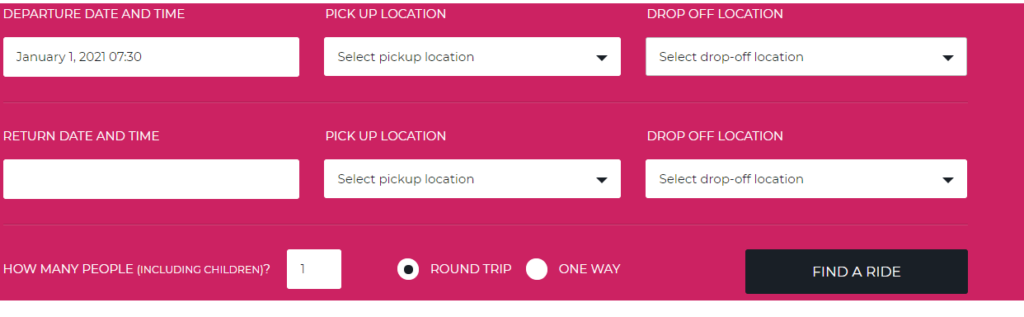
- Return date and time (if flying, you’d select your flight’s departure date and time, Not when you want to be picked up)
- Return pick up location (where your driver will pick you up)
- Return drop off location (where your driver will drop you off)
- Click “Find a Ride” and you will be taken to all available rides
- Review and select which ride you’d like to book for your Departure, and in the case of a round trip ride, your Return
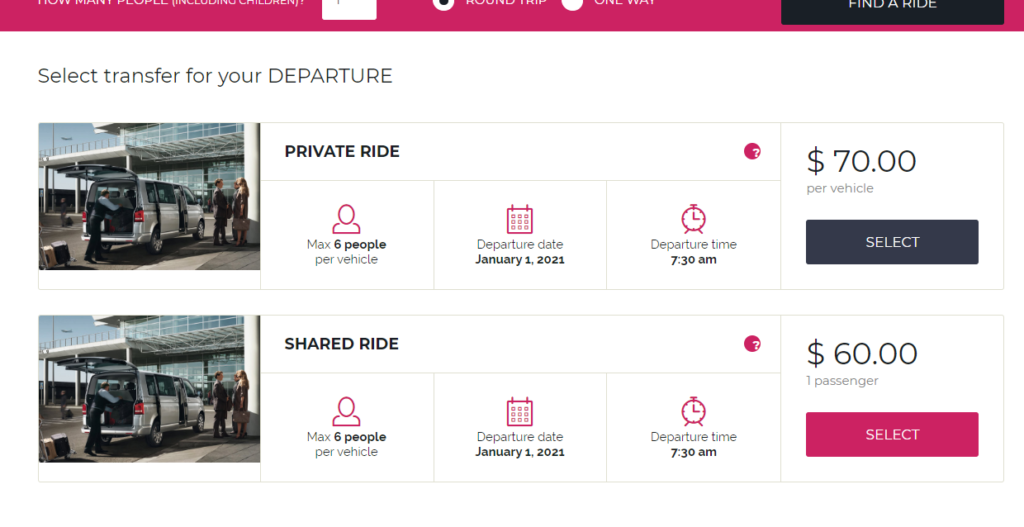
- you can select a ride by clicking “Select” next to the ride(s) you’d like
- Click “Book Ride” to move on to the next step of your reservation (this doesn’t lock you in yet)
- Review and add “Extra Items” that you will need to bring with you along your ride, so we can be sure to have enough room to fit you and your luggage
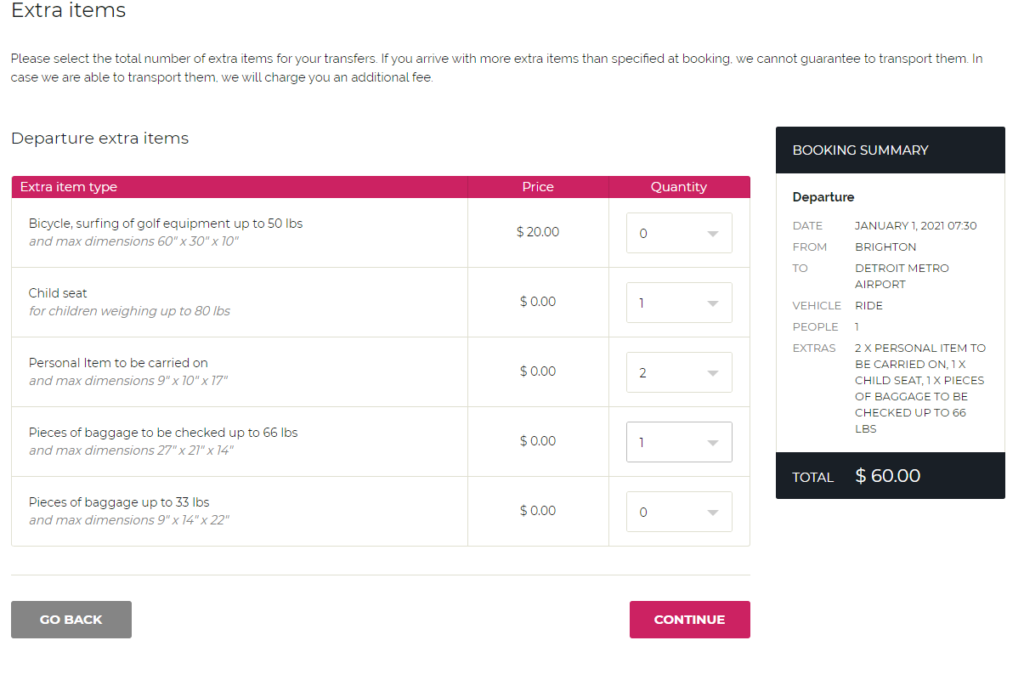
- Once you’ve made your extra item additions, and after reviewing the total price, Click “Continue” to proceed with the check out process of your booking
- You’ll be brought to your shopping cart with a ticket added for each leg of your ride
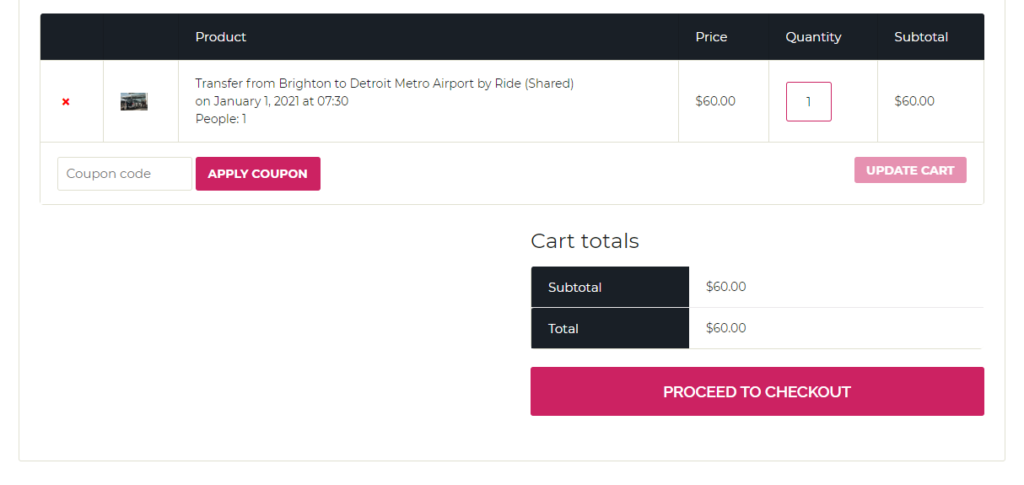
- If you have a Coupon Code, enter it now followed by click “apply coupon” to apply your coupon to your cart
- Click “Proceed to checkout” to secure your reservation and finish the Checkout Process.
- You’ll be taken to a page that will ask for your:
- Billing Details
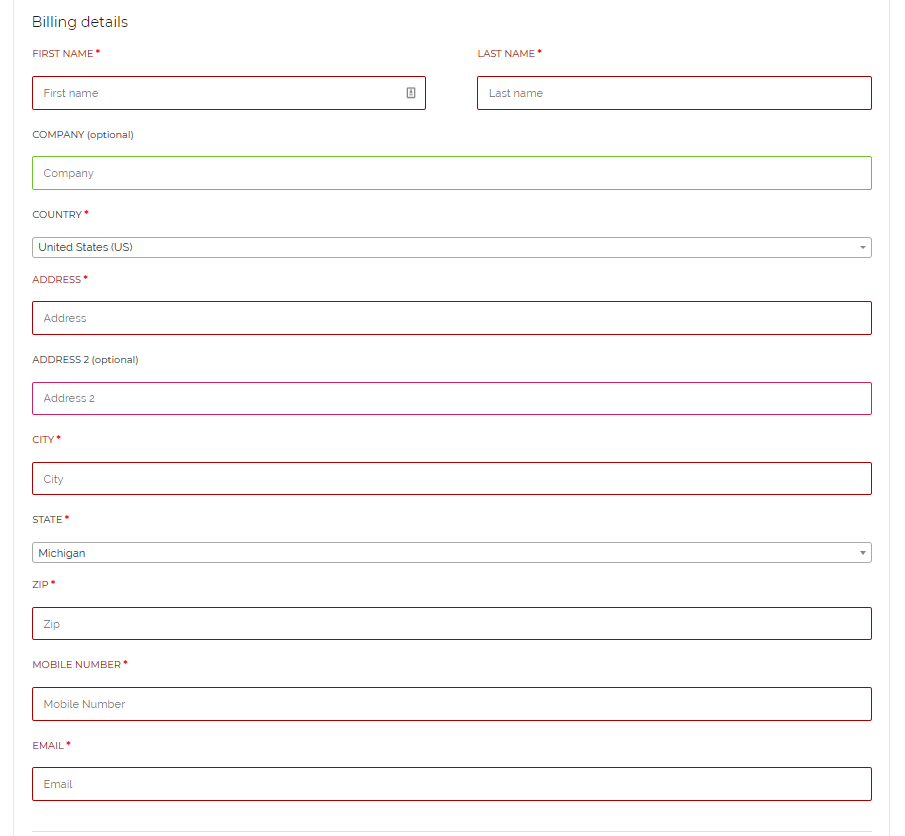
- Addresses for pickup and drop off’s of both your departure and return (if applicable)
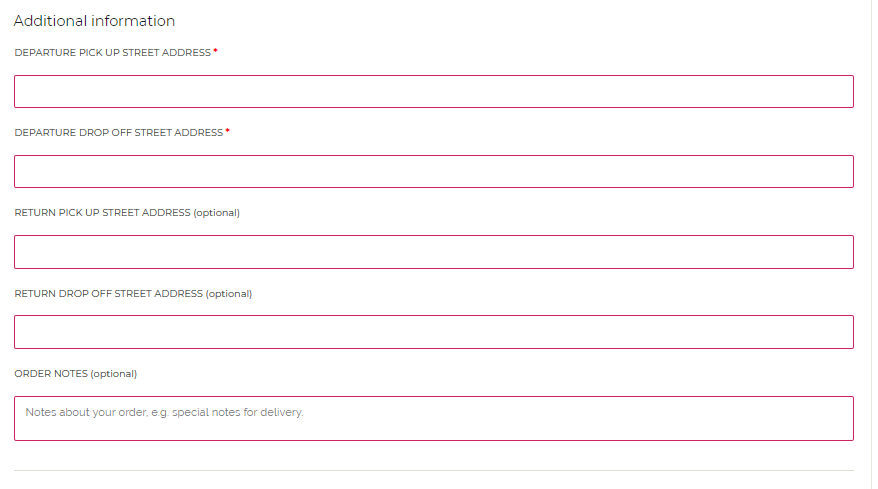
- and an optional Order Note box, where you can add a note to go along with your order
- To pay for your order, select “proceed to PayPal” where you can checkout with your PayPal account, or sign up for a PayPal Account. PayPal accepts all major credit cards